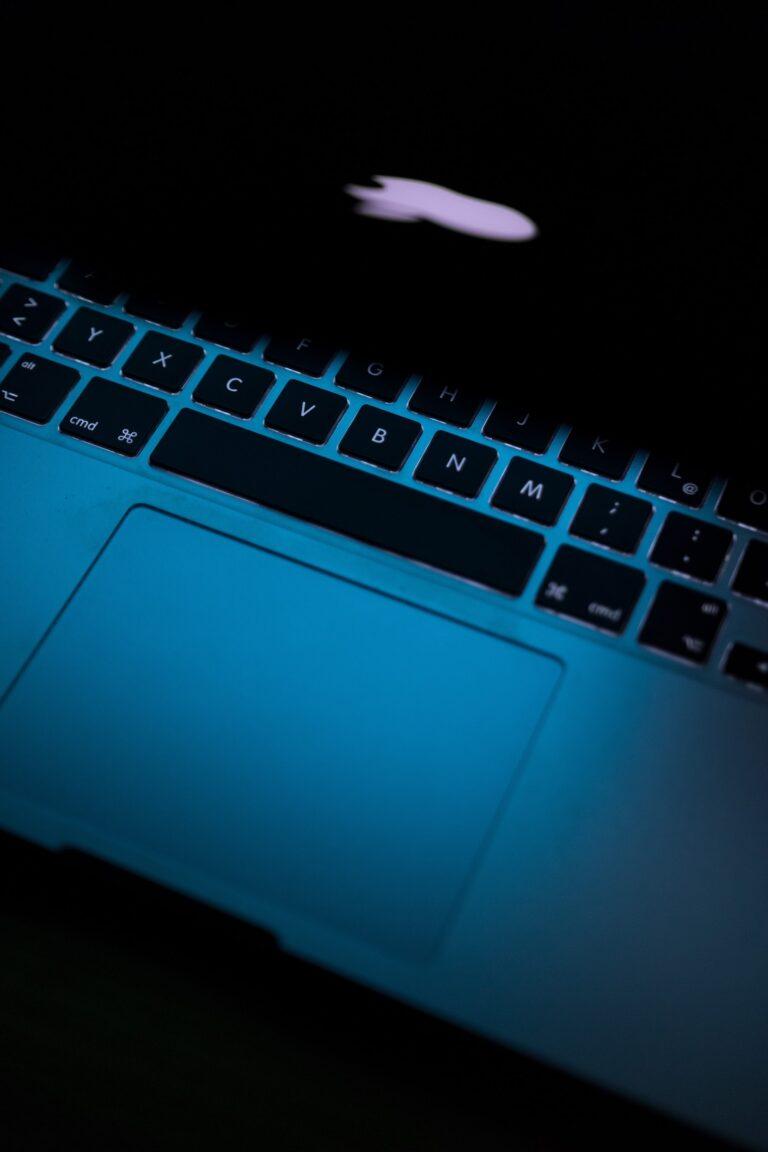Laptop battery charging seems like a very straightforward process, however, when you first get a laptop, it is important to charge the battery for at least 12 hours. After that, you can charge it as needed. It is important not to overcharge the battery, as this can reduce its lifespan.
There are a few things to keep in mind when charging a laptop battery:
1. Make sure to use the proper charger for your laptop. Using the wrong charger can damage the battery.
2. Don’t overcharge the battery. Remove the charger once the battery is full.
3. Avoid charging the battery in extreme temperatures, as this can also damage the battery.
Here are the top 10 facts about laptop charging:
1. Laptop batteries should be charged regularly to extend their lifespan.
2. Lithium-ion laptop batteries can last for up to 3 years with proper care.
3. It is best to charge your laptop battery to only 80% capacity to prolong its life.
4. Avoid charging your laptop battery to 100% as this can shorten its overall lifespan.
5. You can charge your laptop battery using a variety of methods, including AC adapters, USB ports, and solar power chargers.
6. Laptop batteries will slowly lose their charge over time even when not in use, so it’s important to top them off every few months.
7. Heat is the enemy of lithium-ion laptop batteries, so avoid storing them in hot places or using them in hot climates for extended periods of time.
8. If you must store your laptop for an extended period of time, it’s best to keep the battery stored at 50% capacity rather than fully charged or fully discharge.
9. When traveling by airplane, it’s important to keep your laptop battery stored in your carry-on luggage rather than in checked baggage.
10. Some laptop batteries are designed to be used with only specific types of laptops, so be sure to check compatibility before making a purchase.
Why is my laptop battery not charging?
One possibility is that the battery is no longer able to hold a charge. This could be due to age or damage. Another possibility is that there is an issue with the charging port or cable. There could be a few reasons. The most common reason is simply that the battery is old and needs to be replaced. Another possibility is that there is something wrong with the charging port or cord, preventing the full flow of electricity needed to charge the battery. If none of these solutions solve the problem, then you may need to take your laptop to a computer repair shop to have it professionally diagnosed and repaired.
How to stop charging laptop battery at 80% level?
There is no universal setting to stop charging a laptop battery at 80%, as this may vary depending on the make and model of the laptop. However, many laptops have a power management setting that allows you to change the battery charging threshold. To access this setting, you will typically need to go into the laptop’s BIOS menu. Once in the BIOS menu, look for a setting that says “Battery Charge Threshold” or something similar. From here, you can change the percentage at which your laptop will stop charging the battery.
How to make your laptop stop charging when battery is full?
There is no standard way to make your laptop stop charging when battery is full. Some laptop computers have a feature that allows the user to set the maximum battery charge level, which will stop charging once that level is reached. However, not all laptops have this feature. Additionally, even if a laptop does have this feature, it may not work as expected or may be turned off by default.
Why is my laptop battery draining while charging?
There are a variety of reasons that your laptop battery may be draining while charging. It is important to troubleshoot the issue to determine the root cause. Some possible reasons include:
-The battery is not properly calibrated and needs to be recalibrated.
-There is a problem with the charger or power cord.
-The battery is old and needs to be replaced.
-A setting on the laptop is causing the battery to drain while charging.
Why does my laptop battery gets hot when charging?
It is normal for a laptop battery to get hot when charging. The battery is recharging the cells and releasing energy, which causes the battery to heat up. Make sure that the laptop is in a well-ventilated area so that the heat can dissipate and the laptop does not overheat.
Why is my laptop battery not charging to 100?
There could be a number of reasons why your laptop battery is not charging to 100%. It could be a problem with the charging port, the battery itself, or even the power source. Try troubleshooting by first checking the power source to make sure it is working properly. If that doesn’t work, try cleaning the charging port and making sure there is no debris or dirt blocking it. If that also doesn’t work, you may need to replace the battery.
At what percentage should I start charging my laptop?
Most laptops will come with some form of power indicator, whether it is a light or a digital readout. While there is no concrete answer, it is generally best to charge your laptop when it reaches 20-30% battery life.
Should I leave my laptop plugged in with the battery charged?
It is not necessary to keep your laptop plugged in once the battery is fully charged. You can unplug it and use it without affecting the battery life. Leaving your laptop plugged in when the battery is fully charged is not harmful and won’t degrade the battery’s capacity over time.
Is it ok to leave laptop charging overnight?
Most laptops can be left plugged in without harm. Battery life will decrease over time, however, and it is important to occasionally fully discharge and then recharge the battery to keep it functioning properly. It is generally best to unplug your laptop when not using it to preserve battery power. If you must leave your laptop plugged in overnight, make sure it is in a well-ventilated area so that it does not overheat.
Does a laptop charge faster when turned off?
It depends on the model and make of the laptop. Some laptops will charge faster when turned off, while others will charge at the same rate whether turned on or off. Most laptops will charge between 60 and 80 percent of their battery capacity in one hour when they are turned off.
Here are a few things you can do to help charge your laptop faster:
1. Turn off your laptop.
2. Unplug your laptop from the power source.
3. Remove the battery from your laptop.
4. Clean the contacts on the battery and the laptop.
5. Reinstall the battery and plug your laptop back in.
6. Charge your laptop for at least 3 hours.
Should I leave my laptop plugged in all the time?
It is not recommended to leave your Dell laptop plugged in all the time. Lithium-ion batteries will degrade faster if they are constantly charged. Allow the battery to drain completely before recharging it to prolong its lifespan.
How to charge laptop battery for long life?
To charge laptop battery for long life, it is recommended to:
– Use the original charger that came with the laptop.
– Avoid leaving the laptop plugged in for more than 24 hours. After 24 hours, unplug the laptop and allow it to rest for an hour before plugging it back in.
– Store the laptop in a cool, dry place when not in use.
List of top 10 software for battery charging and management on laptops for windows?
1. BatteryCare 2. BatteryInfoView 3. BatteryMon 4. Power warehouse 5. opalware Energy Saving mode 6. smcFanControl 7. starting watts/ending watts software 8. GreenPower Premium 9. SuiteUSB 10. Laptop Battery Optimizer
List of top 10 software for battery charging and management on laptops for ubuntu?
1. tp-BatteryCare 2. Battery Saving Tips 3. TLP 4. SmartBattery Saver 5. Jupiter 6. SaviMonk Battery Saver 7. UPower 8. PowerStat Plugin 9. Batinko Battery Saver 10. Dimmer
List of top 10 software for battery charging and management on laptops for ios?
1. Energy Saver 2. Battery Doctor 3. Battery Saver Pro 4. My Battery Saver 5. Extreme Power Saving Mode 6. Greenify 7. Stay Alive! Pro – Battery Saving Tips & Tricks! 8. Task Killer Pro – Save battery life & Extend standby time! 9. 1% battery saver 10 .DU Battery Saver & Widgets