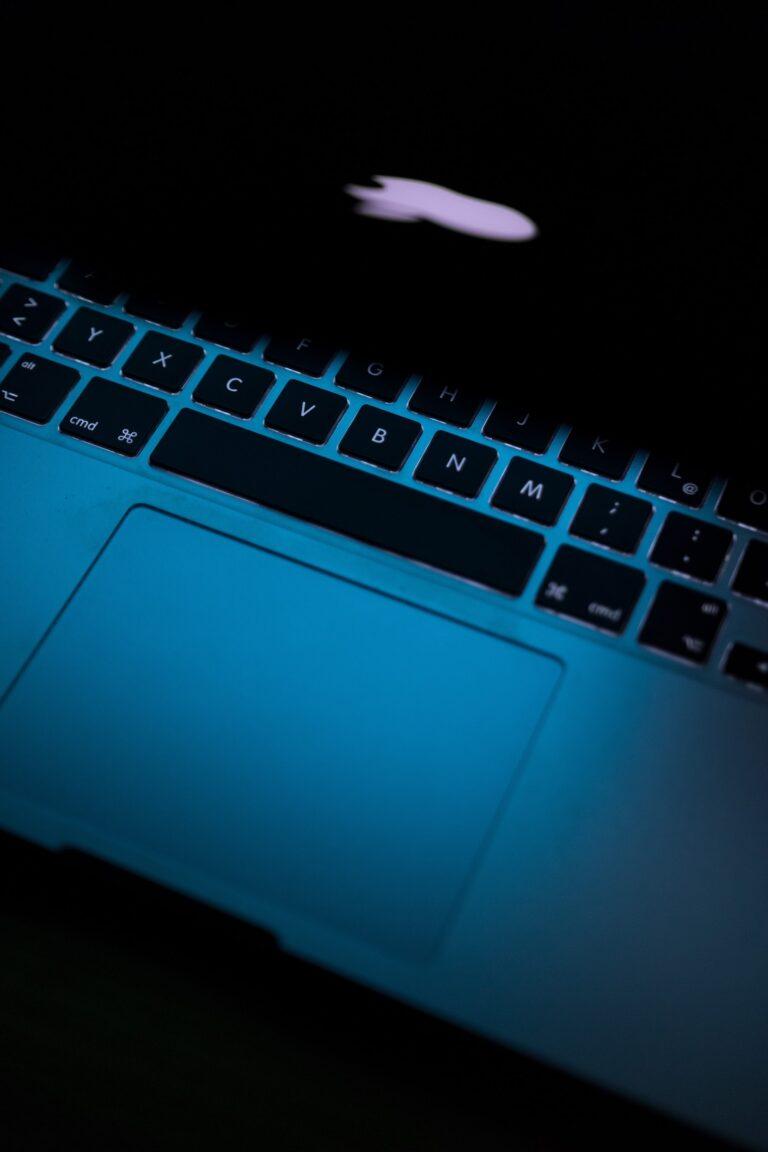There are a few things to keep in mind when testing a laptop battery. First, it is important to make sure that the battery is fully charged before beginning the test. Second, it is important to run the test in a cool, dry environment. Third, it is important to keep track of the time and date of the test so that you can compare results over time. Finally, it is important to note any changes in performance or capacity during the test so that you can troubleshoot any problems that may arise.
How to check the battery life on your laptop?
There are a few ways to check the battery life on your laptop:
1. Check the battery icon in the bottom right corner of the screen. The icon may look like a battery or a power plug.
2. On a Windows PC, you can also click the Start menu and type “Battery saver” into the search bar. This will bring up the Battery Saver settings.
3. On a Mac, click the Apple menu and then select “System Preferences.” Click “Battery” and then “Show Percentage.”
4. If your laptop has a physical battery indicator, you can also check that. The indicator is usually a series of lights that will light up when the battery is getting low.
5. You can also try running a battery test in your computer’s BIOS. To do this, restart your computer and press the key that opens the BIOS (usually F2 or F10). Once in the BIOS, look for a setting called “Battery Health” or “Power Management.”
How to improve your laptop’s battery life?
If you want to preserve your battery life, there are a few things you can do:
1. Use battery saver mode: This will dim your screen and disable some features to save power.
2. Reduce screen brightness: A brighter screen uses more battery.
3. Disable unnecessary features: Things like WiFi, Bluetooth, and the keyboard backlight use battery even when you’re not using them.
4. Close unused programs: Any programs that are running in the background are using battery, even if you’re not using them.
5. Avoid using demanding programs: Things like games, videos, and high-resolution photos use more battery than simple programs like text editors.
How to run a laptop battery test?
There is no one-size-fits-all answer to this question, as the best way to test a laptop battery may vary depending on the make and model of the laptop. However, some tips on how to test a laptop battery include connecting the laptop to an AC power source and then running a performance-based test or power consumption test. Additionally, it may be helpful to use specialized software designed specifically for testing laptop batteries.
What is the best software to run a battery test on windows?
There are many software programs that can be used to test a battery on Windows. Some of the more popular ones include BatteryMon, PCMark, and BatteryCare.
What is the best software to run a battery test on ubuntu?
There are a few options for this, but we recommend using the “power” tool from the “Upower” package. This can be installed with the following command: sudo apt-get install upower
Once installed, you can run a battery test by passing the “-t” option to the “power” command, like so:
upower -i /org/freedesktop/UPower/devices/battery_ BAT0 | grep --color=never -E percentage|xargs|cut -d' ' -f2
More information about battery testing on linux:
What is the best software to run a battery test on ios?
There are a few different software options that you can use to test the battery on your iOS device. One option is to use the built-in Apple Diagnostics tool. This can be accessed by holding down the D key while you boot up your device. Another option is to use a third-party app like iMazing Battery Diagnostics.
What is the best software to run a battery test on ios?
There are a few different software options that you can use to test the battery on your iOS device. One option is to use the built-in Apple Diagnostics tool. This can be accessed by holding down the D key while you boot up your device. Another option is to use a third-party app like iMazing Battery Diagnostics.
How to check laptop battery health using CMD?
You can check your laptop battery health using the Command Prompt (CMD). To do this, first open the Command Prompt by pressing the Windows key + R, then type CMD and press Enter. Once the Command Prompt is open, type the following command and press Enter:
WMIC Path win32_battery Get/all
This will display a list of information about your battery, including its manufacturer, model, serial number, voltage, charge status, and more. You can use this information to troubleshoot any battery issues you may be having.
Battery testing on Windows 10 or Windows 11
Your laptop’s battery health is an important factor in how long it will last and how well it will perform. There are a few ways to check your battery health in Windows 10. The easiest way is to use the Battery Report feature. To do this, go to the Start Menu and type in “battery report.” This will open up a HTML file that will give you a detailed report on your battery’s health. The report will show you the battery’s capacity, voltage, discharge rate, and more. You can also use the Command Prompt to check your battery health. To do this, open the Command Prompt and type in “powercfg /batteryreport.” This will generate a battery report that you can view in your browser.
Here is an example: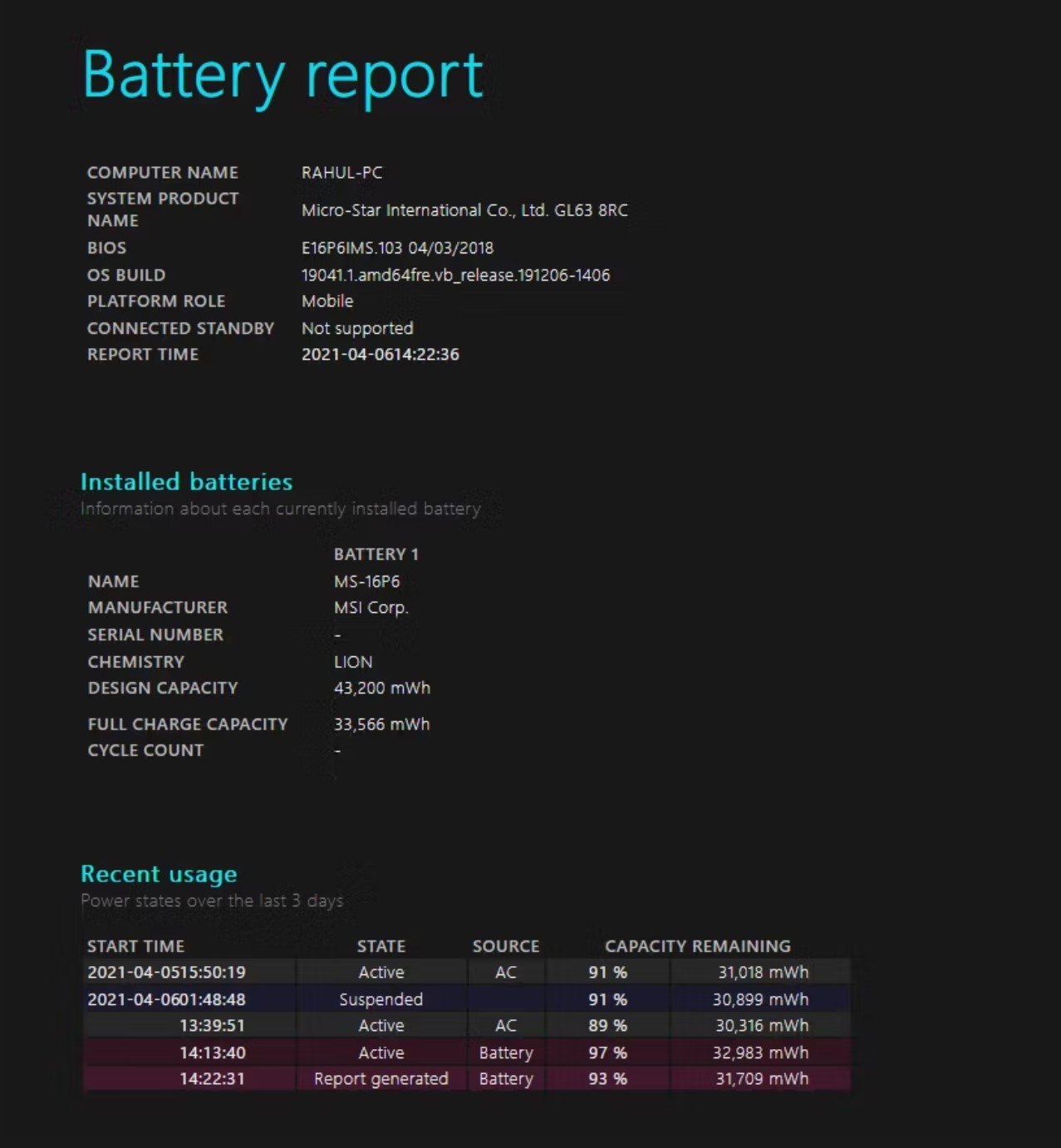
How long does the laptop battery last on average?
A laptop battery will typically last for two to five years. However, this will depend on a number of factors, such as how often the laptop is used, how it is used, and what type of battery it uses. For example, if a laptop is used primarily for browsing the web and checking email, then the battery may last closer to five years. However, if a laptop is used for gaming or other resource-intensive activities, then the battery may only last for two years. Additionally, if a laptop is only used occasionally, the battery may also last for a longer period of time.
How can I test for a battery drain?
There are a few ways to test for a battery drain on a laptop. One way is to use a tool like BatteryBar Pro to monitor your battery’s charge over time. If you see a consistent decrease in charge, even when the laptop is not in use, it may be due to a battery drain. Another way to test for a battery drain is to unplug the laptop from any power source and use it until it powers down. Then, plug the laptop back in and check how long it takes to charge back up. If you see a significant decrease in charge time, it may be due to a battery drain.
Additional resources:
- https://www.makeuseof.com/tag/5-tools-analyze-laptop-battery-life/
- https://www.windowscentral.com/how-check-your-laptops-battery-health-windows-10